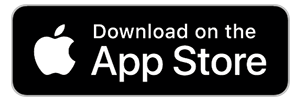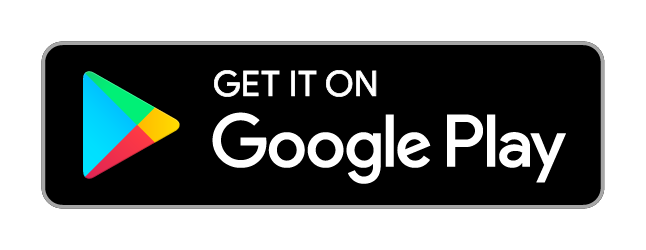So you’re ready to improve your golf game. What do you need to work on? Roundabout is equipped to give you all the analysis you need to play your best, but first you have to learn how to track shots.
How to Track Shots with Roundabout
Roundabout provides multiple options for shot tracking that will depend on your personal preference and how you choose to integrate shot tracking with your golf routines.
There are four primary ways users track shots with Roundabout:
- Auto Shot Detection
- Apple Watch
- Using the phone after playing
- Using the phone while playing
For more detail on the other ways of using the Roundabout App, check out the Roundabout Help Center!
Auto Shot Detection
Auto shot detection is by far the least intrusive of the 4 methods.
You simply start the round before you tee off and load the course, put the phone in your pocket and play.
Roundabout’s sophisticated algorithms will monitor phone sensor information and make educated predictions on where you hit shots as you play.
The shot predictions will appear as white circles with a ‘+’.
You can pull the phone out at any time to use the GPS and rangefinder capabilities, but there is no need to track shots while you play.
Review and Save
When you are done playing. You can review your round immediately or you can save and exit to return at your leisure. When reviewing the round, you simply tap on any white markers that appear in locations in which you hit a shot. Starting with the tee box of each hole. The app will ask you if you hit a shot from that location. Select ‘Yes’, then select a club. If you need to adjust the location of the shot, once you have selected a club, you can long press the shot marker and drag it to the correct location. Simple as that. In order to do more advanced edits, such as changing the club, lie, or inserting a shot you may have missed, click on any shot marker and then click the ‘Edit’ bubble that pops up.
If there are white markers in locations that you did not hit shots, simply ignore them or tap on it and select ‘No’ when asked if you hit a shot from that location.
Occasionally, you will hit shots that cannot be detected by auto shot detection, such as into a lake or out of bounds. You can add these shots manually by using the buttons in the bottom right. The ‘P’ button allows you to quickly add a penalty. Simply tap the ‘P’, tap the screen where the penalty occurred and hit done. You can use the ‘+’ button to mark any new shot that auto shot missed. Simply tap on the ‘+’ button. Tap on the screen where you hit the shot, then hit done and select a club.
Auto Shot is as easy as it gets. For best results, your phone should be kept in your pocket while you play. However, the phone can also be placed in a golf bag or cart, but shots around the green will not be captured properly.
You can also use our watch app while doing auto shot detection for quick glance yardages.
Download the Roundabout App: